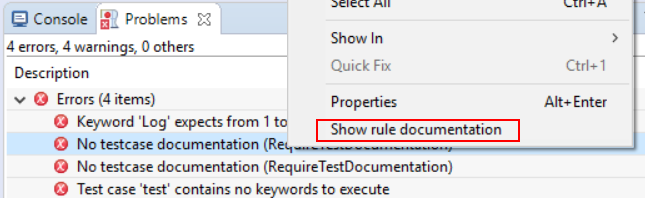Robot Framework Lint analysis
Starting with RED 0.8.1 it is possible to run Robot Framework Lint analysis tool. Of course one have to have it installed in the python installation used by the project.
Running RfLint
RfLint can be run on selected file or folder (or whole project) in Project Explorer view. In order
to start analysis open context menu for selected resource and choose Robot Framework -> Run RfLint analysis.
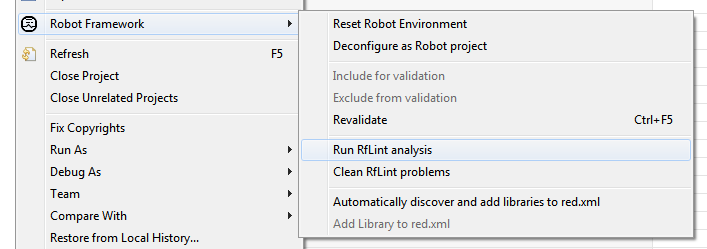
The analysis should start and its progress is visible in Progress view. At any time you can abort running validation:

Analysis performed from RED is reporting all the findings as Problem markers of a separate type called RfLint Problem. This is a different type than those reported by standard RED validation mechanism (they have Robot Problem type). Overall this means that the findings are visible in Problems view and are also visible in editors.
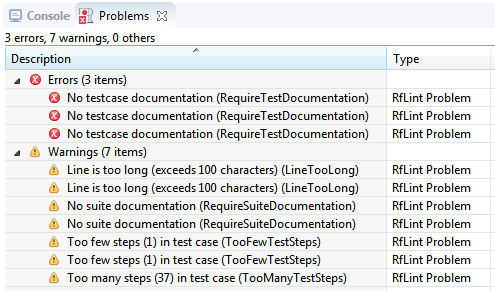
In order to remove problems simply choose Robot Framework -> Clean RfLint problems from context menu
of selected resource.
- Note
- Robot Framework Lint analysis is not run on excluded project parts (see more under topic Limiting validation scope.
Configuration
It is possible to configure RfLint behavior in Preferences (
Window -> Preferences -> Robot Framework -> Errors/Warnings -> RfLint validation).
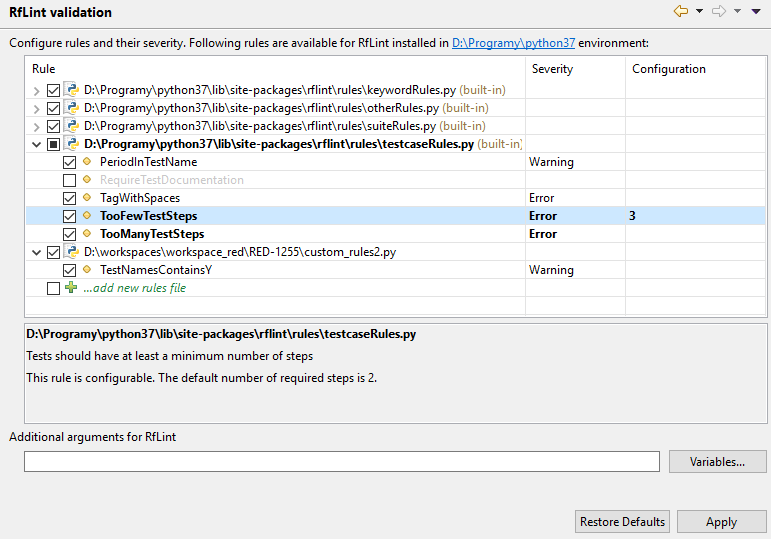
The table shows all available rules grouped by the source files where they are defined. It is possible to:
- add additional rules files - those files will be attached with all the rules when running RfLint analysis,
- ignore rules - by checking/unchecking them. By default all the rules are not ignored. It is also possible to check/uncheck file which will apply to all the rules from this file,
- define rule severity - each rule can have severity specified: Error and Warning. Similarly one can change severity of a file which would change severities of all its rules,
- rule configuration - as described in RfLint Wiki some rules can be parameterized: simply write arguments for given rule and remember that multiple arguments should be separated with colon (:) character.
The preference page displays the rule documentation in order to have a quick rule overview. Custom command line arguments for RfLint can be passed using Additional arguments for RfLint field - refer toe RfLint user guide for more details on possible arguments.
Displaying rules documentation
It is possible to see the rule documentation straight from Problems view by using context menu action on given RfLint problem. The documentation will be displayed in Documentation view.