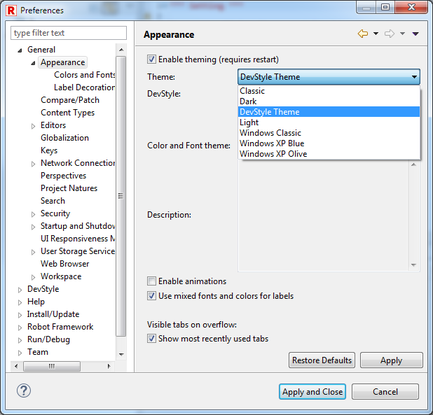Dark theme in RED
Dark theme is a popular way to reduce eyes strain especially in low-light working environment reducing contrast between dark background and display. From version 0.8.1 RED is compatible with Eclipse default dark theme.
RED Syntax Coloring profiles
RED provides 2 default syntax coloring profiles used in RED source & tables editors. Settings can be found at
Window -> Preferences -> Robot Framework -> Editor -> Syntax Coloring.
Default profile is used for light/default theme in Eclipse and it is the same color palette as in older
versions of RED. New heliophobia profile is prepared to work with dark background. Any customization of
colors are saved into custom profile.
Remember to reopen files after changing syntax coloring profiles.
- Note
- The syntax coloring will automatically change to heliophobia profile once the theme is changed to dark. Some other colors stored in preferences are also adjusted - for example keyword occurrences annotation displayed in source editor.
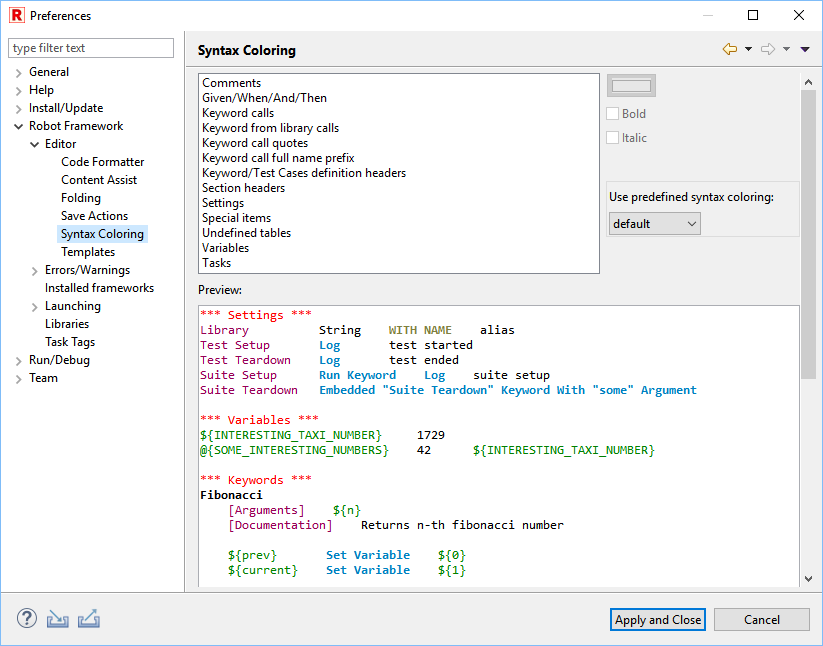
Changing to Dark theme
Dark theme can be changed in
Window -> Preferences -> General -> Appearance.
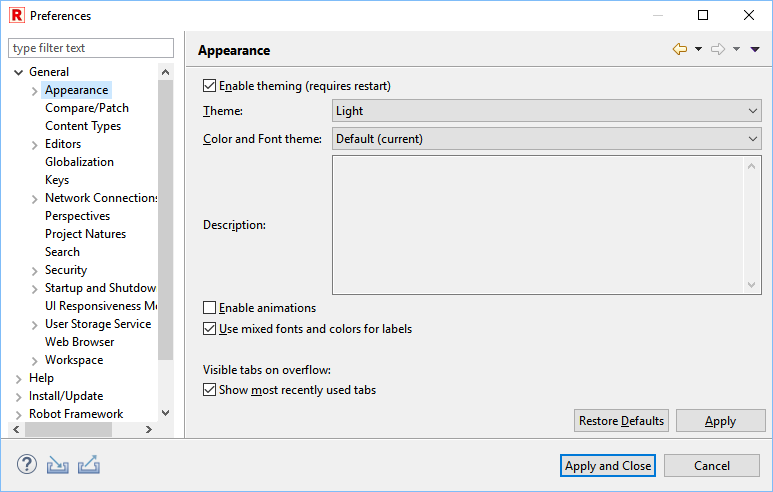
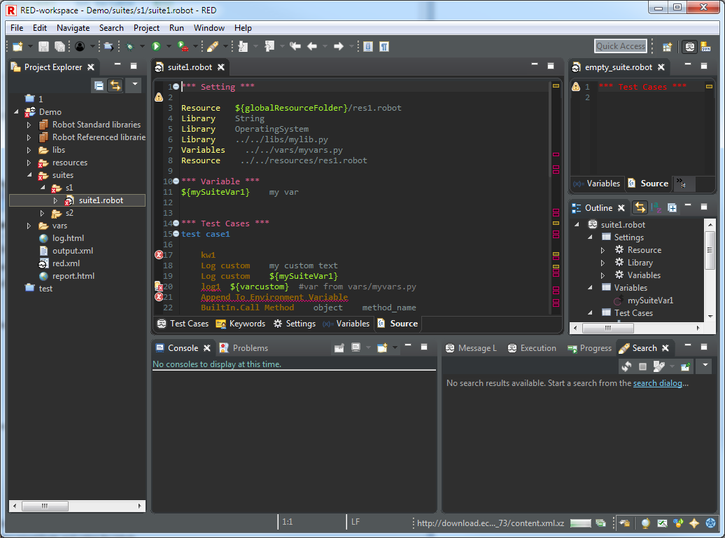
Darkest Dark theme - expanded Dark theme for Eclipse
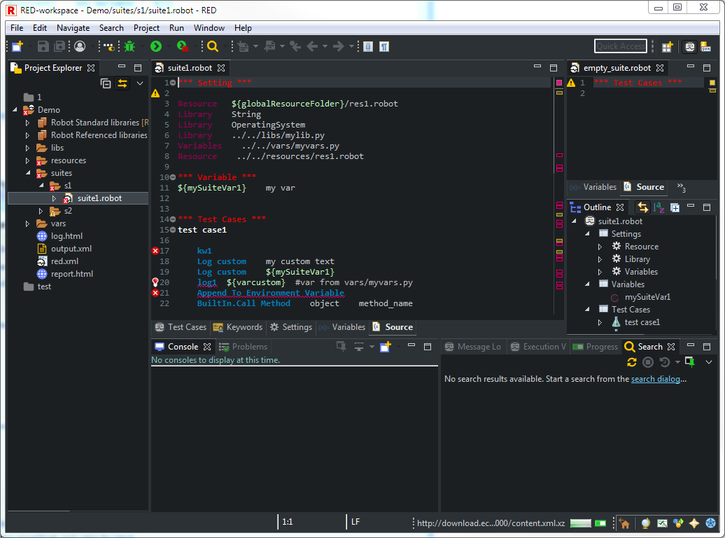
Darkest Dark plugin is the external theme which greatly improves Eclipse dark theme making it consistent with modified icons and other UI elements for dark profile.
Darkest Dark Theme can be installed from
Help -> Eclipse Marketplace and then be activated from
Window -> Preferences -> General -> Appearance