Locally launched tests using own scripts
The Robot launch configurations may be called through some user-defined executable/script. This may be useful when integrating tests launches from RED with other tools like PyDev for Robot & Python debugging, Maven, Gradle, etc.
The general idea is that the command line call which RED executes for launching is wrapped with a call to user defined executable. For example RED would normally use following command line call:
python.exe -m robot.run --suite mySuite <path to project>
but when script my_script.bat with arguments arg1, arg2 is
used the command line call becomes:
my_script.bat arg1 arg2 python.exe -m robot.run --suite mySuite <path to project>
The script is now free to process the arguments which were passed - it may use them or not, or select those which are interesting for the script but eventually it should start robot tests execution.
- Note
- By default, RED passes Robot executable command line to user script as is thus each space separated entry is own parameter.
From above example, following Robot command line passed to script by RED:
python.exe -m robot.run --suite mySuite <path to project>is passed to a user script as 6 arguments. This can be changed in preferences, so whole Robot executable command line is wrapped with quotation marks. This affects how script handles input parameters.
Defining script call in launch configuration
Script/executable to be used when launching is defined in launch configuration dialog in Executor tab under External script part:
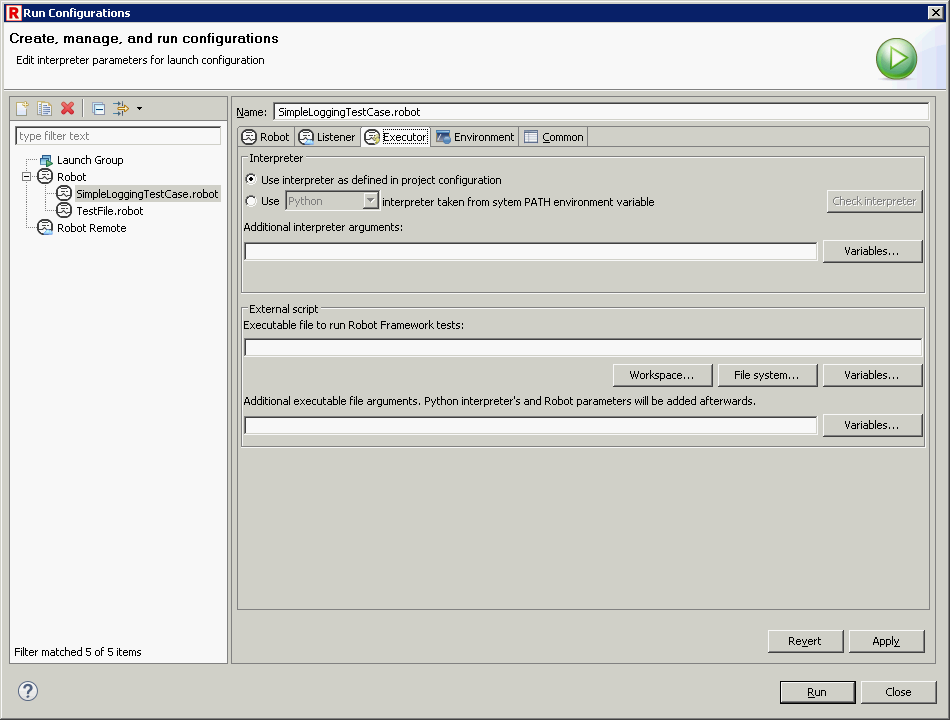
Executable file field is path to executable file from local system. Under Windows this may be .exe,
.bat or .com file. Under Linux this may be any binary executable, but also
any text script file which contains
shebang line - just
remember that this file need to have x permission granted, so that the system will allow to
execute it.
Additional executable file arguments holds any arguments which are required by the script.
- Note
- Default values for both executable and arguments fields can be defined in preferences, so every time when RED is creating new launch configuration it will use those values. It may be useful if you want to always use some script without manually changing launch configurations before launching.
Simple example
- Note
- User scripts examples can be found at https://github.com/nokia/RED/tree/master/src/RobotUserScripts.
Windows batch example:
@ECHO OFF
echo running scripts with external batch file
echo script name: %0
echo script's arguments: %*
echo running arguments as they consist call to start python scripts: %*
Python script example:
import sys
from io import StringIO
from subprocess import Popen, PIPE
print('##########')
print('Running Robot tests via script!')
print('##########')
sys.stdout.flush()
execution = Popen(sys.argv[1:])
execution.communicate()
Save code from above into my_script.py file, then at Executor tab of desired launch configuration browse your computer for python.exe and set it in executable file field and pass the location to my_script.py inside arguments field.
When configuration defined as described will be launched you should be able to see the message from script as well as the output from tests.